Displays
Skate Results displays allow you to show results and other information of Skate Results on a non-interactive screen. The displayed content can be remotely controlled via the Skate Results admin area. There are currently three different use cases for displays:
- Kiosk: Display results, seeding lists, timetable and more information. Replaces paper printouts.
- Meeting point: Displays a seeding list in a grid view. Checked-in athletes are highlighted.
- Livestream inserts: Shows Skate Results data as inserts for a live stream.
Connect a new display
Every computer can be configured as a display. To get started, visit https://display.skateresults.app. If the browser is not configured yet, you see a short info text and a six-digit code. That code is used to connect the display to an event.
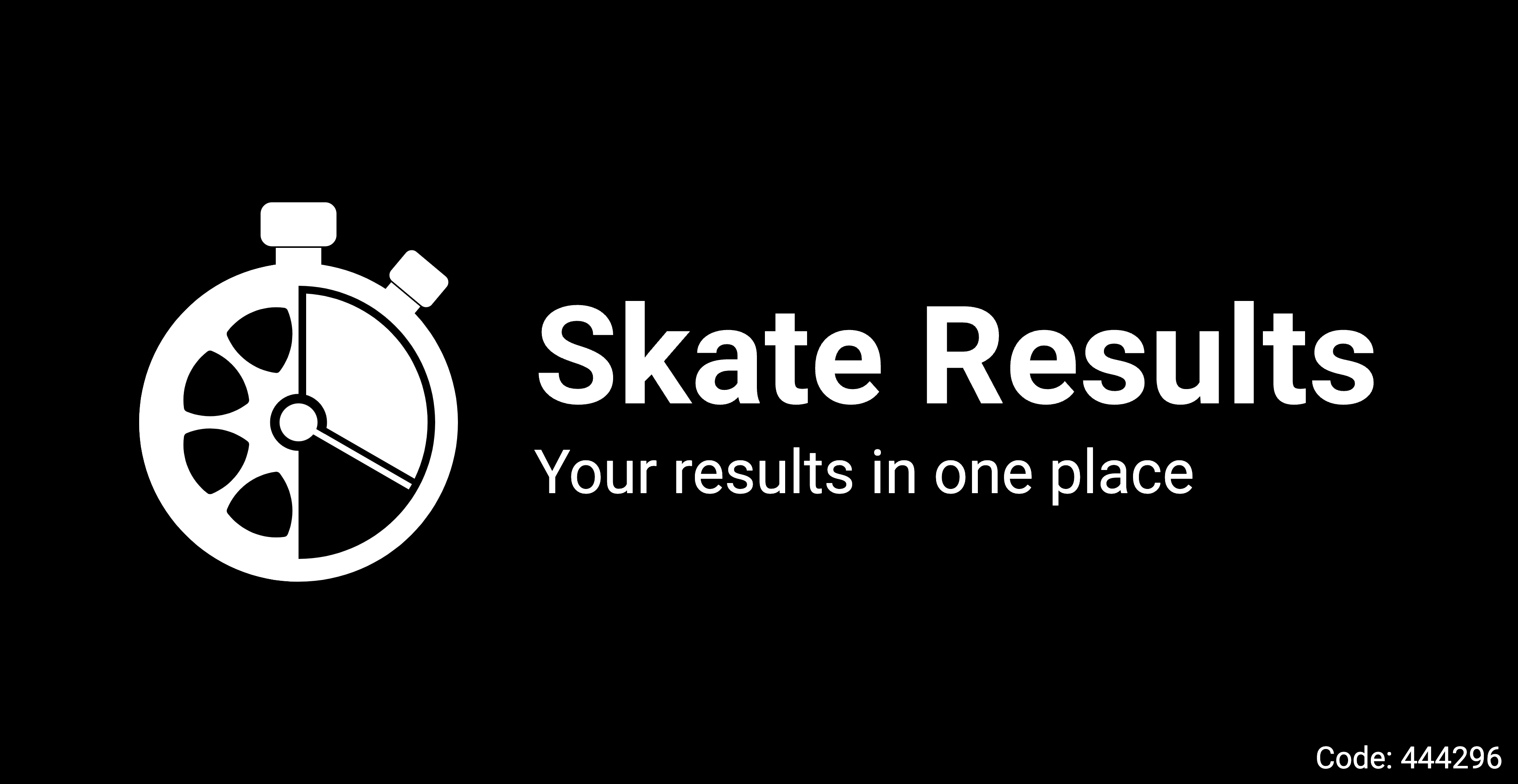
To connect the display to an event, visit the admin area of Skate Results and navigate to the menu item "Displays". Click on the button "+ Display" on the top right. Enter the six-digit code and click "Add".
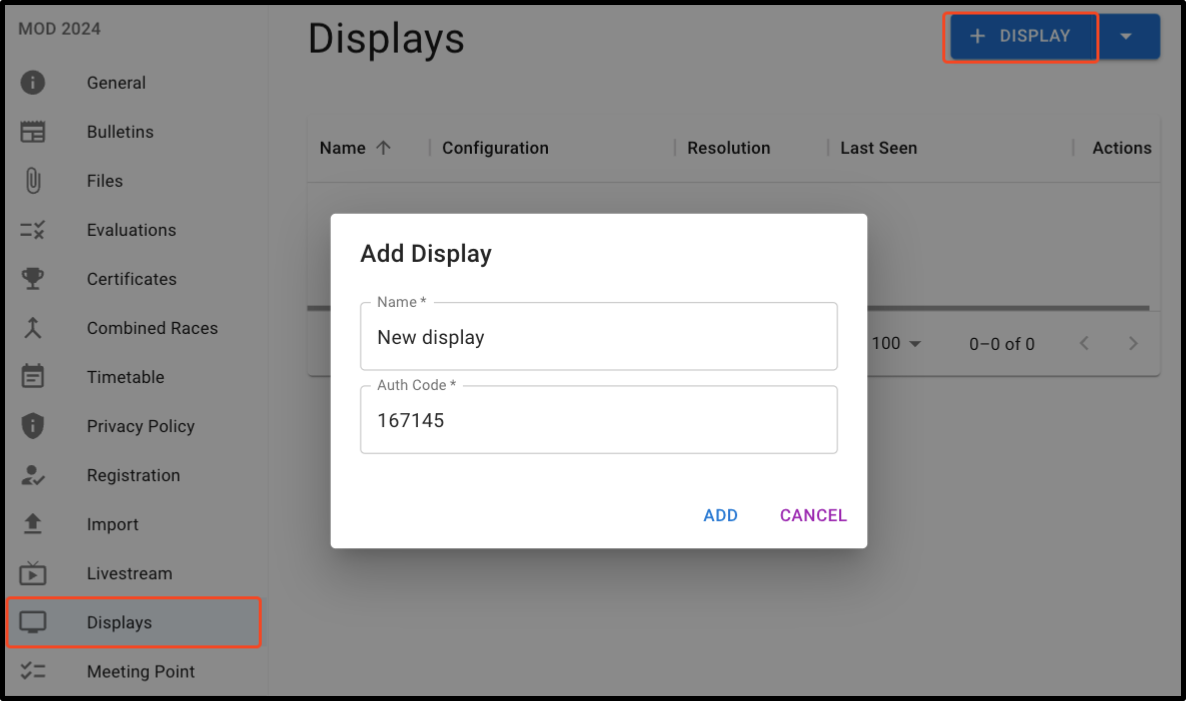
Once added, you can start configuring the display.
- Name: Internal name of the display to identify it in the admin area
- Language: The language of the display. Used for headlines, non-configurable texts, date formats and time formats.
- Identify: When checked, the display will show a red border around the screen. Helps to quickly find the physical display connected to the current Skate Results display. Does not have an affect on the live stream inserts.
Underneath, you can see how your configuration will look like on the display. This is not a live screengrab, but a preview of the configuration - dynamic elements, like the scroll position of lists will differ. All settings below are dynamic depending on the selected display type.