Meeting Point
A meeting point during Skate events is a location next to the track where skaters get prepared for their next race and referees check their attendance. Traditionally, the referees receive the seeding lists as paper printouts and mark the attendance of the skaters manually. This process is time-consuming and error-prone. The Meeting Point feature of Skate Results helps to automate this process and make it more efficient.
You can access the meeting point by clicking on the "Meeting Point" menu item within an event. You are presented with a selector where you can choose an age group, competition and race. Once selected, the list of seeded athletes is displayed below. You can note the attendance of the athletes by clicking on the checkbox next to their name. If an athlete definitely won't start, you can mark them as DNS (Did Not Start) by clicking on the the red "X" button. For additional notes, like changed starting order, you can use the notes field on the right.
Every change in this view is immediately saved on the server and other users access to the meeting point will see the changes immediately. The entered data is not available to the public.
If each race of your event is seeded by the competition office, you can check the box "Hide done and not seeded" to only show unfinished and seeded races. This shortens the lists and makes it easier to find the next race.
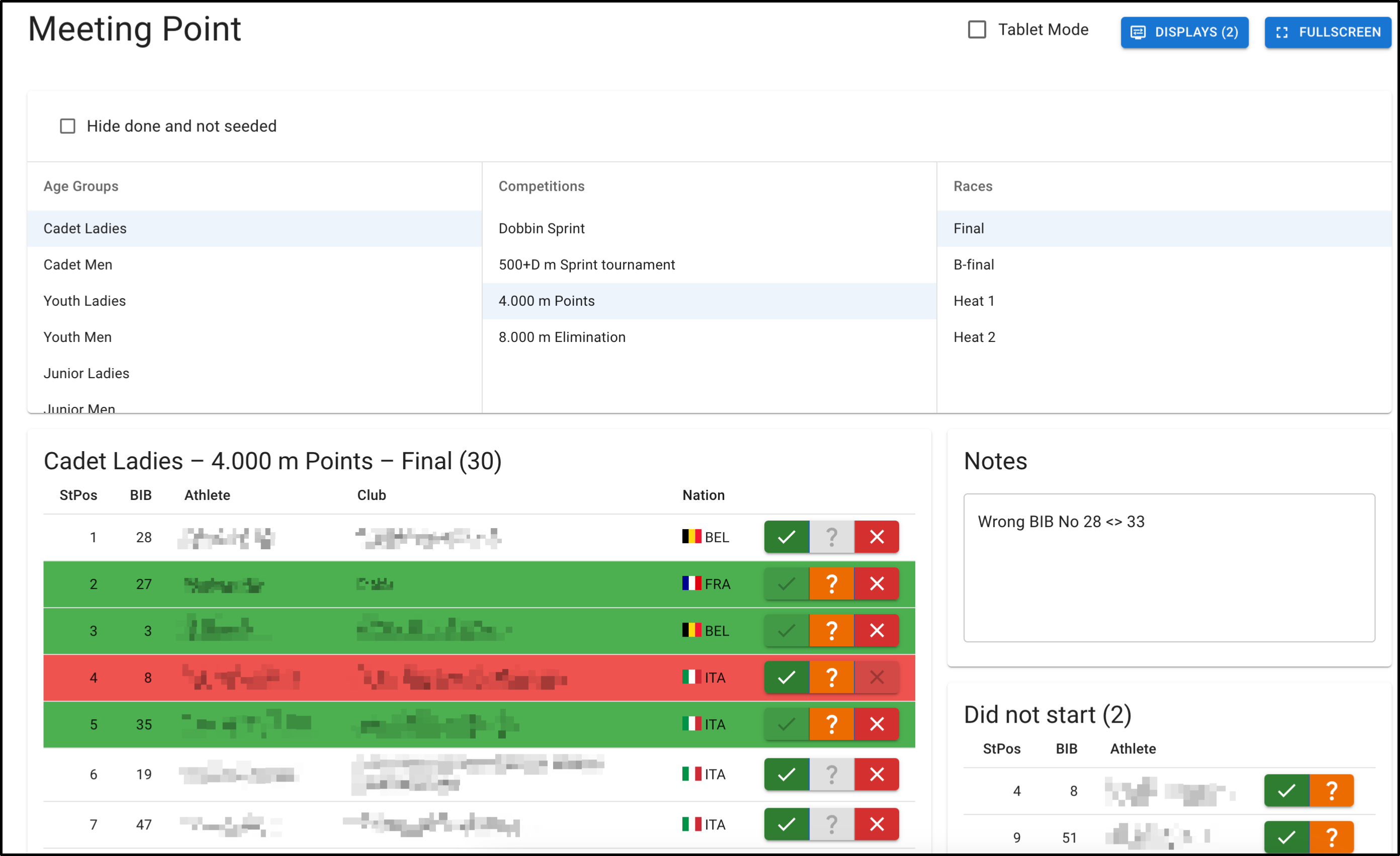
Tablet mode
If you are not using a traditional computer with a mouse and keyboard, but a tablet or phone, you can switch to tablet mode at the top. This view is optimized for touch inputs and you can enter the same information as before. Pressing on an athlete once, marks them as present. Pressing on them again, marks them as DNS. Notes can be entered via the button on the bottom left.
You can change the race by pressing on the name of the current race at the top. Alternatively, you can use the arrow buttons on the top right. The arrow buttons use the timetable information to automatically select the correct next race for you.
At the bottom right - or center if you are in fullscreen - you can see how many athletes are present, how many athletes DNS and how many athletes are still missing.
You can exit fullscreen either by the browser's builtin button overlay or by pressing the "Exit" button at the bottom right.
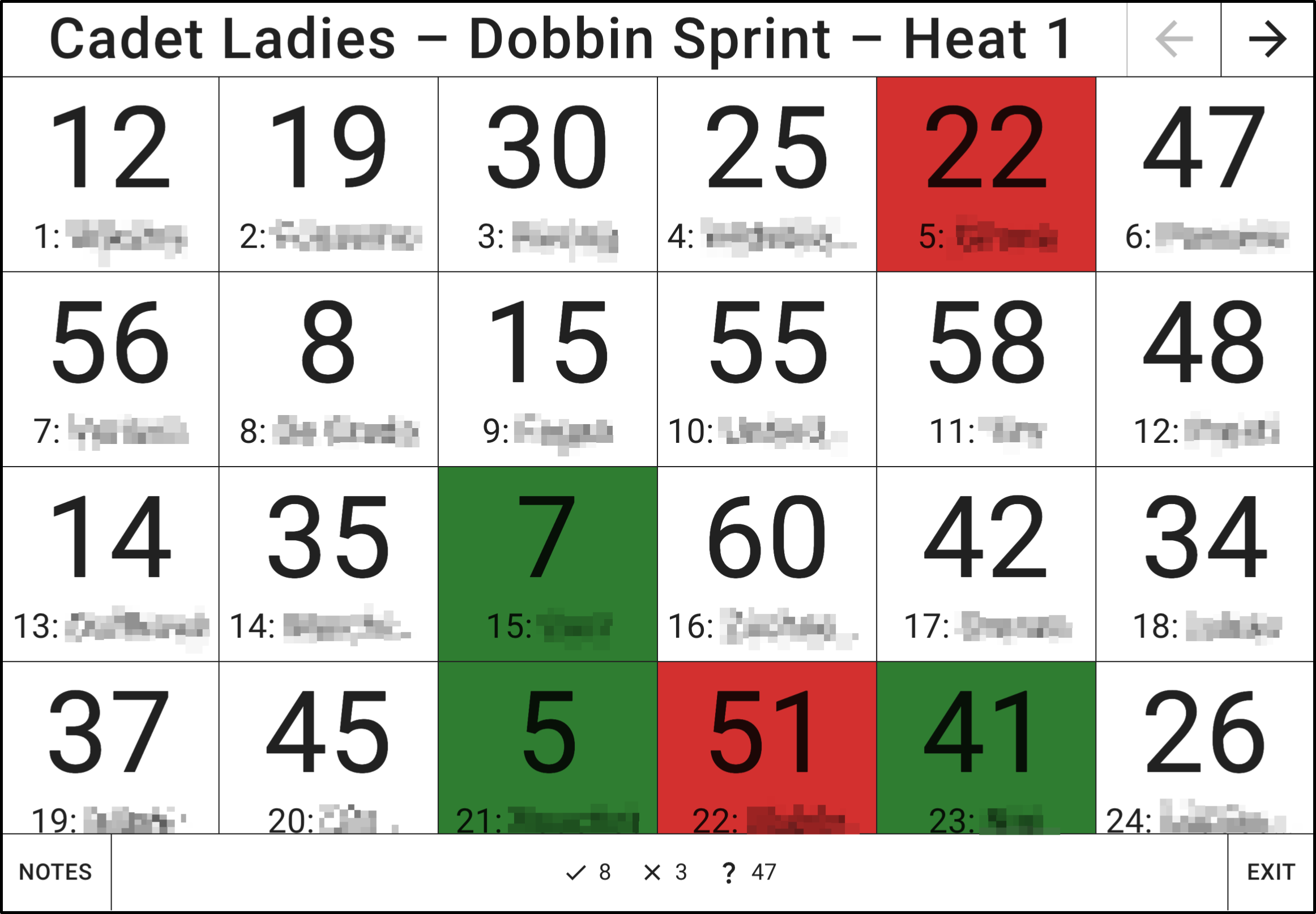
Displays
The meeting point can be connected to displays. Displays that were already added to the event can be connected via the "Displays" button at the top. The information about the connected displays is stored in the browser and not shared with other users.
Once connected, the displays show a very similar view to the tablet mode. The displayed race and athlete states stay automatically in sync. You can run multiple meeting points with separate displays at the same time as long as both meeting points are connected to different displays.